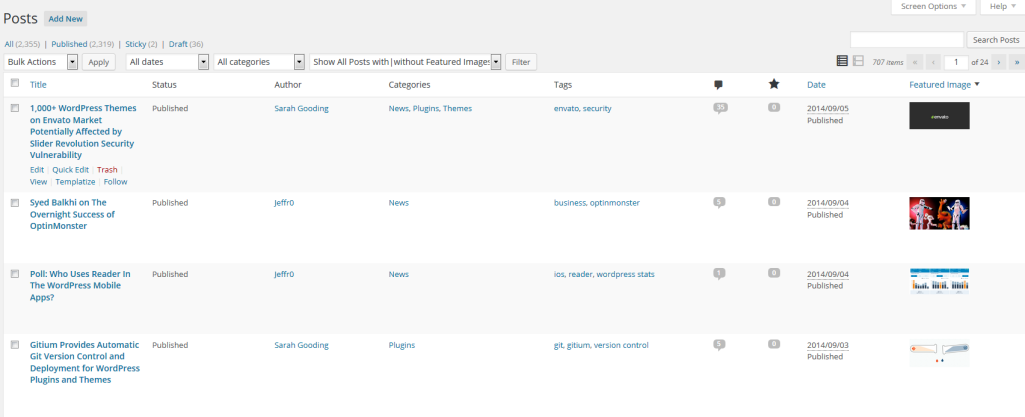Featured images usually serve as the main image for a post or page. However, one of the problems with featured images is that you can’t see which posts they’re assigned to unless you edit an individual post or page.
Post List Featured Image, developed by Jagged Edge Media, solves this problem by adding a featured image column to the post listing in the backend of WordPress.

The plugin also comes with a set of filters that allow you to sort through posts with and without a featured image.

Unlike some of the other plugins I tested, this one has three different thumbnail sizes to choose from, 50×50, 100×100, and 150×150. I recommend using the largest size since it’s hard to make out details in smaller images.

Although 150×150 is a decent size, I’d like to be able to click on an image and see the full size in a model window. This would make it convenient to see the full size instead of having to right-click and select view image.
Out of the box, the image size is the only thing to configure. Post List Featured Image works without any issues on WordPress 4.1 and is available for free on the WordPress plugin directory. If you’re looking for more features, there’s a pro version available as well.
Source: WP Tavern